Import Credential
You can import an exported credential file from another tenant or within a same tenant. Importing a credential can save you time by removing the need to create and design the same flow on more than one tenant.
To import a credential
- Access the tenant that you are importing to. You can import a credential into any tenant that you have access to.
- Go to Credentials > App Credentials.
- Click Import Credential.
- In the Import Credential dialog, click Upload.
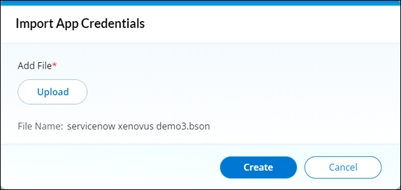 Make sure the file is obtained from a trusted source and has not been tampered with. Protect the BSON file from unauthorized access and ensure it is stored and transferred in a secure location.
Make sure the file is obtained from a trusted source and has not been tampered with. Protect the BSON file from unauthorized access and ensure it is stored and transferred in a secure location.
- Select the .bson file from your computer and click Create.
The imported credential is created and added to the App Credentials Dashboard.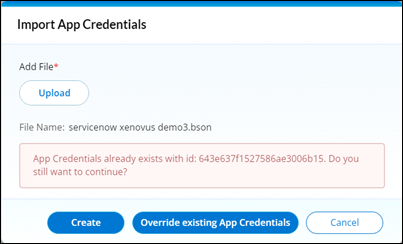
- If the imported BSON file has the same name or identifier as an existing credential, the platform may prompt you to confirm whether you want to overwrite the existing credential with the imported one.
Click Override existing App Credentials, if you proceed with the overwrite, the existing credential will be replaced by the imported one.
- Alternatively, if you want to create a new credential based on the imported credential, click Create. This will allow you to create a new credential based on the imported credential without conflict with the existing credential in the platform.
When importing a credential, you may encounter the following error messages. Carefully go through the error messages and take the necessary steps.
-
If the imported file is not the same type, for example if you import flow bson in integration, you will receive the below error message.
“Importing resource type is $type. Cannot import." -
If the imported file is different format (not bson file), you will receive the below error message. Try importing the correct format (BSON file) and retry.
"Something went wrong! Please try again." -
If the import fails due to internal issue, you will receive the below error message. "Something went wrong! Please try again."
When importing a credential as a BSON file in the platform, consider the following factors to ensure a successful and error-free process:
- Verify that the BSON file you are importing is compatible with the version and requirements of the Backflipt platform. Ensure that the BSON file is intended for the specific platform version you are using to avoid any compatibility issues.
- Validate the imported credential after the import process to ensure it functions as intended. Perform necessary tests such as running a flow with the credentials to confirm that the imported credential grants the expected access and properly authenticates with the integrated applications.
- Take note of the imported credential, including any relevant metadata or configuration details for reference while troubleshooting, and ensuring consistency across different environments or workflows.
- Before importing a credential, consider taking a backup of your existing credentials or configurations to avoid any unintended changes or conflicts during the import process. This will ensure that you have an alternative solution or backup to rely on if the import process encounters any difficulties or complications.
- If you are importing multiple versions of a credential, manage versioning effectively to keep track of changes and ensure that you are importing the correct version for your specific requirements.
 Table of Contents
Table of Contents
